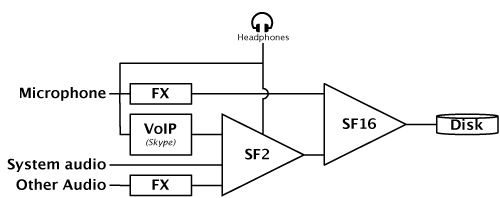NOTE: This description is an addition to the Advanced Podcast studio setup with Skype and Audio Hijack Pro.
(This description is updated for Audio Hijack Pro version 2.5.)
Monitoring your own voice with zero latency is possible if you can send the incoming analog microphone signal straight to your headphones. Many sound devices such as the built-in audio of the most recent PowerBooks support this hardware monitoring. You can turn this feature on with the Audio MIDI Setup utility. (Do this after you click Hijack in Audio Hijack Pro otherwise it won’t stick.)
A system diagram for the zero latency setup that includes capturing system audio, audio with effects and an audio chat is presented in Figure 1. The Soundflower (2ch) module is used to mix all audio except for the microphone signal. Soundflower (16ch) consolidates the mix with the Microphone signal. The microphone signal going into the Soundflower (16ch) module can have effects applied to it. (This means you’re NOT monitoring the signal exactly as it’s being recorded!)
Figure 1. Flow diagram of a zero latency setup. (Click for PDF, 23 KB)
The Audio Hijack Pro sessions necessary for this setup are shown in Figure 2. Note that the unmodified Microphone signal is sent straight to the headphones. The audio hardware mixes in the other audio that is sent to the headphones. (The output of Soundflower (2ch).)
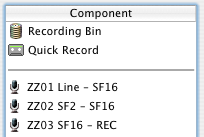
Figure 2. Hijack sessions for recording.
Session ZZ01 Line - SF16 captures the microphone input, adds effects and sends the result to Soundflower (16ch).
If you want to capture all audio played on the system for your recording, set the audio output in the System preferences to Soundflower (2ch).
Hijack session ZZ02 SF2 - SF16 routes the mix of all other audio - including the voices of audio chat participants - to Soundflower (16ch). A copy of this mix is sent to the headphones using the Auxiliary output device effect.
ZZ03 SF16 - REC: If you want to use Audio Hijack Pro for recording this setup you will have to add another hijack session to record Soundflower (16ch). Since you don’t have to monitor the audio from Soundflower (16ch) you have to make sure it’s output goes nowhere! If you have an extra audio device that is not connected to anything you could send the SF16 audio there. A more elegant and universal solution is to use free channels from Soundflower (16ch) itself.
Select Soundflower (16ch) as the input device in the AHP session that you use to record (ZZ03 SF16 - REC). Since you don’t need the signal from to be played on any particular device, choose ‘Silence Output’ as the output device.
Monitoring with proper levels
A disadvantage of this Zero Latency setup is that you can’t hear exactly what is being recorded. The microphone signal has no effects applied before it reaches your headphones and the signal’s volume level is not the same as the volume of the signal that is being recorded.
Before you start recording you should check the levels with latency by sending the SF16 output to your headphones during a dry run. Use this opportunity to adjust all necessary effects settings for the microphone as well. Make sure not to change anything before or during recording. Test the setup with your voice at the peak levels that will likely occur during the recording. If you speak softly during the test and you make a loud comment (or even scream) during the recording, the recording may end up containing distortions that you didn’t hear through your headphones.
In order to equalize the levels in your headphones to simulate the levels that will be recorded you will have to use a trick to adjust the level of the SF2 output that goes to the headphones. Figure 3 shows how this can be done with a set of effects.
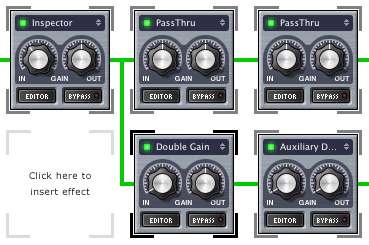
Figure 3. Setting the monitoring levels.
This effects chain is meant for monitoring the final mix without the microphone signal, the ZZ02 SF2 - SF16 session. The inspector effect offers a level meter to visually check your recording levels. Another one of these should be used for the Microphone signal. (The ZZ01 Line - SF16 session.) The inspector effect is a free plug-in from Elemental Audio (http://www.elementalaudio.com/products/inspector/ ).
The two PassThru effects in the top row do nothing other than pass the unmodified signal through to the output.
On the second row, the Double Gain effect allows the signal’s volume to be turned down or up to match the level of the microphone signal. The Auxiliary Output device effect sends the signal to the Headphones and it’s IN knob can be used for further level adjustment. Click on the editor button of the Auxiliary Output device effect to set it’s output to your headphones.
The Auxiliary Output device OUT knob should be turned all the way down! Whatever comes out of this effect module will be added to the mix! To make absolutely sure that nothing comes through you could add a gain effect behind it and set it to -∞ in its editor. (Also add another PassThru in the row above it.)
Comments
Author: Nirvanalover
Date: 2006-06-01 12:09:03
Hi, i recently bought an M-Audio Fast Track USb, and i’m having trouble with it.
I want to be able to hear the click track (or drum beat) without hearing a delayd track aswell as the original track, this realy confuses me when i’m trying to record, how can I fix it?
Author: Hugo
Date: 2006-06-01 20:08:53
If the metronome/ click track is generated by your recording application, you’re out of luck. You can then only try to minimize the delay but not completely eliminate it.
Author: Jonas
Date: 2005-07-12 13:07:22
I’m totally new to home recording, but am seriously considering buying an m-audio soundcard/interface for my iBook G4. I’m buying either M-AUDIO’s FAST TRACK USB or M-AUDIO’s MOBILEPRE USB. However, I find that only the MOBILEPRE has “zero latency”. And so I’m curious: What does “zero latency” mean? Has it got anything to do with unwanted delay while recording? An answer would be very much appreciated!
Author: howardgr
Date: 2005-12-12 02:47:11
Hugo:Thanks for this brilliant setup.Is there a way to moderate the skype volume?I am just getting the skype inbound (other person’s) audio through piping the system to Soundflower 2channel.
Is there a way to hijack skype and put it into this setup in a way that you can use the application mixer and lower the incoming person’s volume (which is clipping?)
thanks.