Now the settings for the individual applications.
(BTW this thread starts here.)
System Preferences
1 - Output
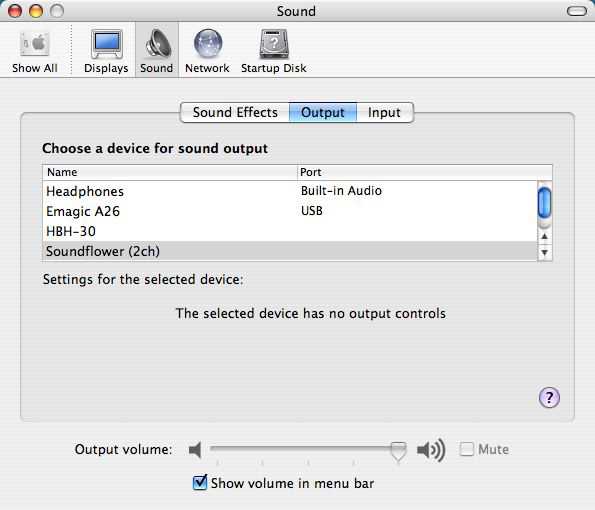
System output is set to Soundflower (2ch). This means that per default all audio goes to Soundflower unless an application can route its output to somewhere else. (As we will see below.) As you can see in the system diagram, both iTunes and Quicktime player output are ‘caught’ like this.
2 - Input
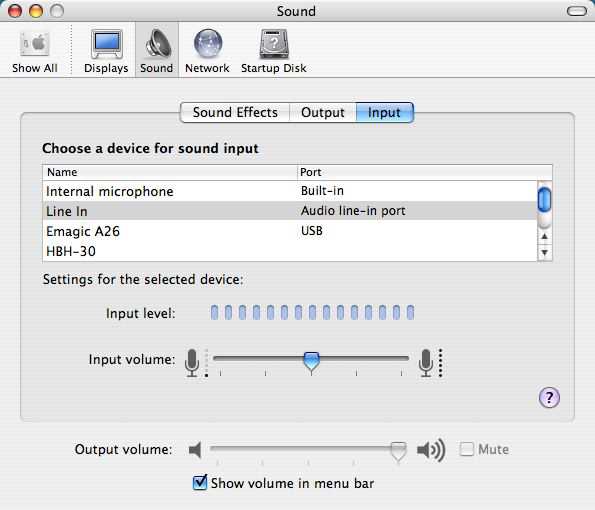
Input is set to ‘Line In’ in this example. That doesn’t really matter because I let Garage Band decide what to use as input regardless of what it says here. What IS important however, is that you don’t set it to ‘Soundflower (2ch)’!
3 - Effects
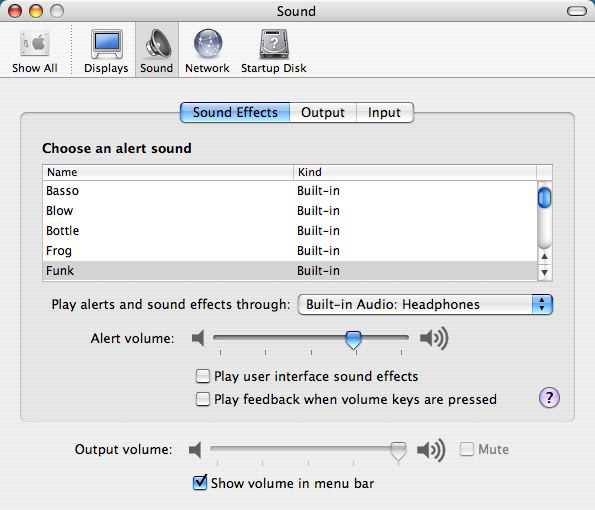
Sound effects are routed to my headphones. This means they won’t get recorded! Nice! I don’t want people to hear when a warning pops-up.
GarageBand
1 - Audio devices
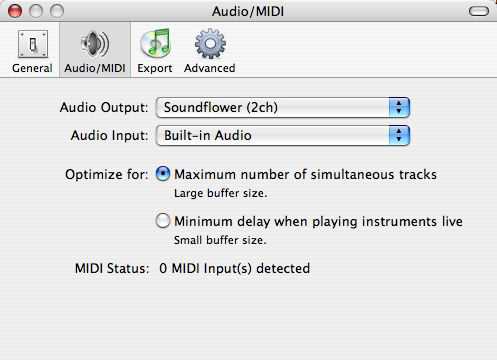
As you can see in the picture GarageBand’s input is taken from the physical input of the PowerBook. Output is routed to Soundflower (2ch). Soundflower acts as a big receptacle/ mixer for all inputs.
I haven’t experimented enough to know how important the ‘Maximum…’ Large buffer size setting is. It doesn’t hurt to set it though.
2 - Performance
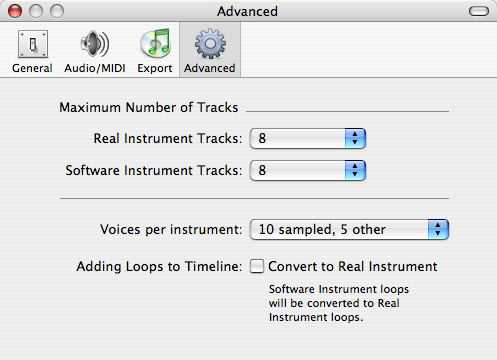
Similar story: We’re really only using 1 track anyway. Maybe there’s some optimization going on in GarageBand in the background that is optimal if I set all these maximums to the minimum ;-)
3 - Input track
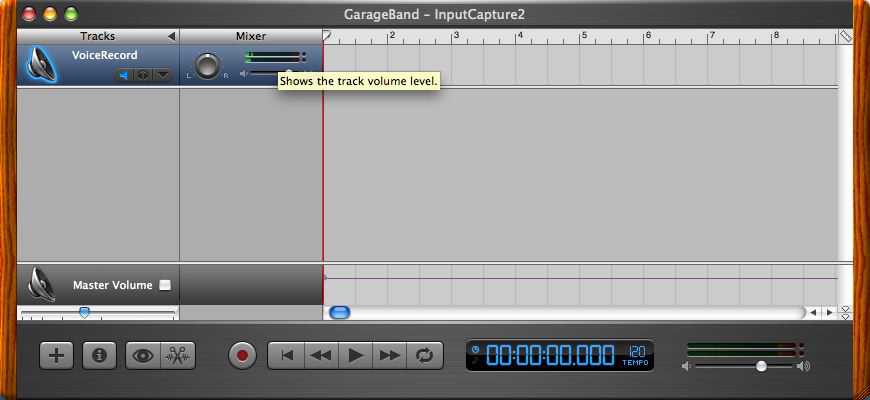
You need one track for capturing audio input.
!NOTE!: in this screenshot the audio is muted! click on the headphones icon of the ‘VoiceRecord’ track to hear something.
(Sorry for that.)
4 - Track / Filter settings
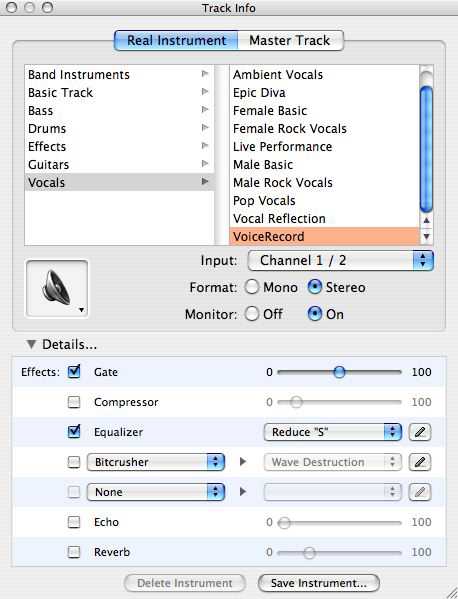
The input track’s settings. Experiment a bit and choose something that sounds good ;) Don’t go overboard with the amount of different filters!
SoundTrack
1 - Recording preferences
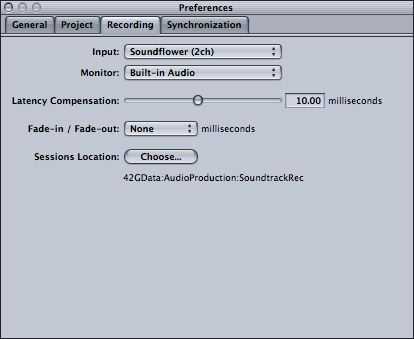
SoundTrack is used for two tasks: monitoring the final mix on my headphones and recording everything to disk. As input I select Soundflower (2ch) because that is my final mix. As output ‘Built-in Audio’ because that goes to the physical output port on my PowerBook. (The headphone connector.)
‘Latency compensation’ might build in some slack, meaning a buffer that may compensate for system delays during recording. I haven’t experimented with this enough yet.
As you’re recording in AIFF uncompressed format it’s wise to chose a Sessions location on a fast harddisk with plenty of free space.
2 - SoundTrack main window
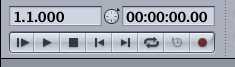
Make sure you unselect the ’looping’ button (3rd from the right).
To open the recording dialog and start monitoring, click the record button. (Red circle, rightmost button.) This does not start recording, it merely opens the recording dialog and starts monitoring. (Good, now you can start testing the setup!)
3 - Recording dialog

Here you can give your recording a name. If you select ‘mute project’, the level meters won’t show anything. Not handy. Only select ‘mute project’ if you already have tracks in your project. (Best to have an empty project for this anyway.)
Test everything first, Do some dry runthroughs maybe before you hit the record button. (Bottom left.) This will start recording to disk.
I’ve done some stress tests and it has happened during those tests that the recording stopped. Don’t panic! It’s all still there. Just hit ‘OK’ really quickly and start recording again. Later you can put the pieces together.
I’ll post about performance issues and my stress test results later.
iChat
Involving guests in your show.
1 - In and out of iChat
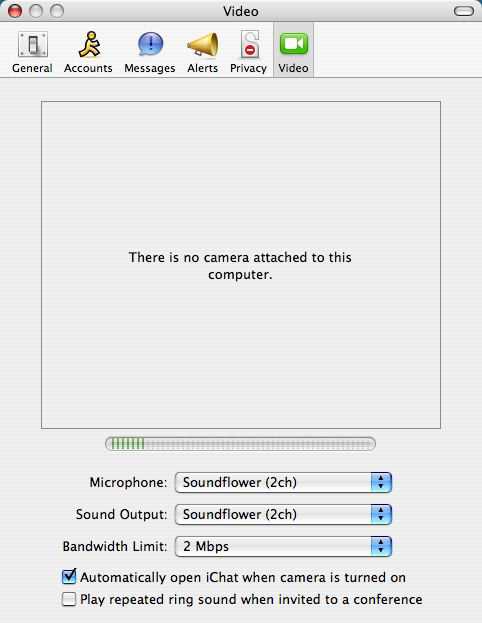
This is weird! Both input (Microphone) and Sound output are set to the same channels. I suspect that an actual feedback loop is created here but iChat is smart enough to throw away anything that comes through the microphone that has also come through the sound output. (To visualize, please see the system diagram.)
Anyway, this mapping causes the Sound output - whatever your chat partner is saying - to be put in the main mix and everything that can be heard in your main mix - Soundflower (2ch) - gets sent to your chat partner.
Comments
Author: Brandon Fuller
Date: 2004-09-29 11:12:35
I tried this but I am getting lots of crackling sounds back in my headset. I narrowed it down by taking everything out except for GarageBand. When I use my Plantronics USB headset and listen back to myself in it, there is crackling. Is there something I can change or is it just the headset? It is not a cheap headset either.
Author: Hugo
Date: 2004-09-29 13:08:55
Try playing with the headset’s settings in the ‘Audio MIDI Setup’ utility.I think sample rate should be 44.1 KHz and 16 bits sample size.(I assume you’ve disabled all filters on the GarageBand track?)
Author: Brandon Fuller
Date: 2004-09-29 18:08:09
You are the man! I never thought to look there. The headset was defaulted to a 8 bit sample size. Changed to 16 and it sounded great instantly!
Another thing I noted while going through your setup - I have GarageBand 1.1 (the latest) and I do not have VoiceRecord in my list of effects after I select Vocals in the instrument selection. I just chose “No Effects”. But not sure why yours is different?
I don’t have SoundTrack so I used Audacity in its place and it seems to be working ok.
I did try to use Audio Hijack Pro in place of SoundTrack. I set the input to Audio Hijack Pro to be the Soundflower output. It was getting the feed but when you listen to it, it is a piercing loud tone. Not sure what the deal there is. Maybe the way Audio Hijack Pro hijacks audio is incompatiable with the SoundFlower driver. Oh well.
Thanks again!